Migration Guide (SDK1 → SDK2)
- Download and Import Unitypackages
- Convert your TactFile to Events
- Prefab Replace and delete unnecessary files
Requirement
This guide is based on the assumption that bHaptics SDK1(old) is applied.
You need an empty haptic application in the Portal. If you don't have one, please visit Portal first and make the empty haptic app.
Download and Import Unitypackages
-
Download
SDK2andMigration package, and Import both. -
Import
SDK2 UnityPackage fileand OpenbHaptics > Developer Window. -
Open
bHaptics > Developer Windowand Enter yourApp IDandAPI Key.noteYou can press
Forgot your App ID & API Key?to retrieve your information. You can alsoCopy IDfrom bHaptics developer portal.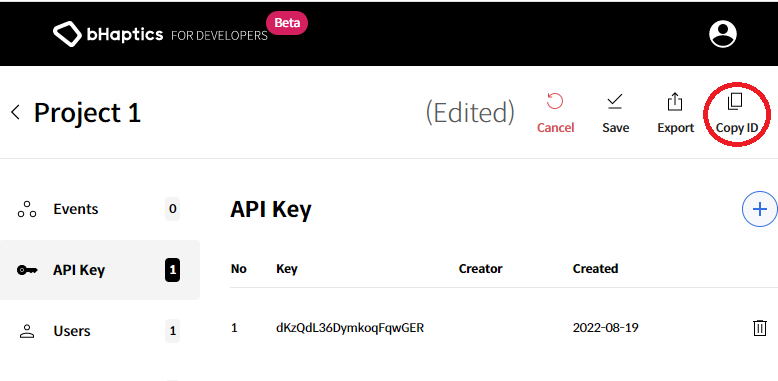
Convert your TactFile to Events
-
Press
bHaptics > [Migration] Export HapticClips...to export the HapticClips you are using.note- The selected haptic file must not have a duplicate name.
- The name should be changed, and the following functions are provided for convenience.
- Add Postfix: Add a specific string after the file name. ex) BulletHaptic → BulletHaptic_Vest
- Add Prefix: Add a specific string before the file name. ex) ShootPistol → Arms_ShootPistol
-
Press
bHaptics > [Migration] Export HapticClips… -
Changing duplicate names
-
Export HapticClips
-
Create haptic events with exported files
- Go into your app in Developer Portal
- Press the
Import tact folderbutton in the upper right corner - Select exported folders
- Press
ConfirmandSave
Replace Prefab and Delete Unnecessary Files
-
Replace bHaptics Prefab with a new one.
-
Delete
.aarfiles inBhaptics/SDK/Plugins/Android. These files are replaced by new files in SDK2.noteFile delete list in SDK folder(Not SDK2 folder)
bhaptics_blebhaptics_commonsbhaptics_corebhaptics_managerbhaptics_unity_bridge