Create a Pattern
In this page, we'll look at the Designer Home page and create your own first pattern.
Designer
First, open bHaptics Designer. The Designer Home is shown below.
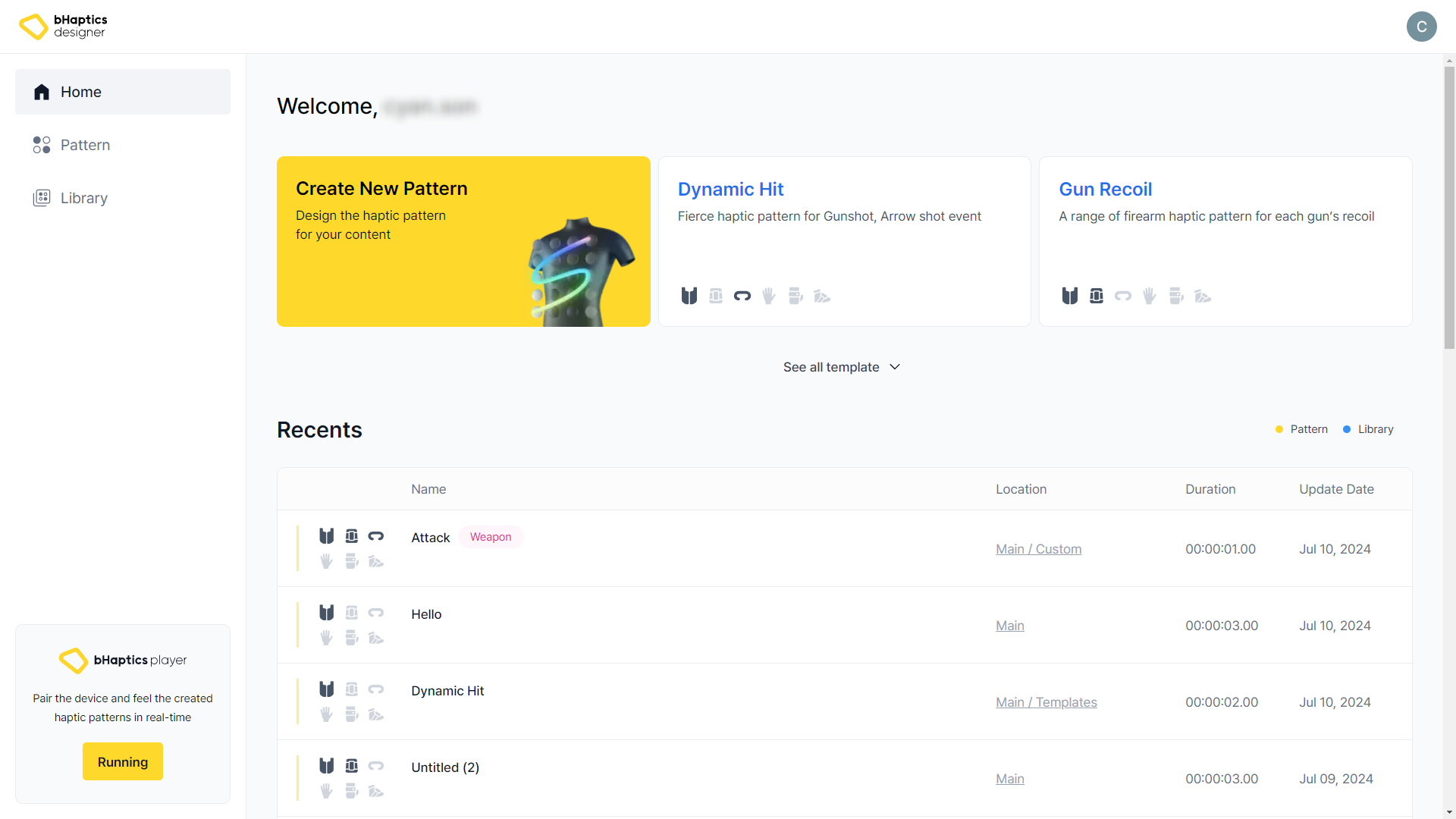
If this is your first time seeing Designer, a step-by-step guide will appear to help you.
If you see a log-in page instead, please sign in to your account, or sign up if you don't have one.
On the left side, you will see following tabs.
- Home: Create new patterns and quickly access recently created or viewed patterns.
- Quickly view the complete list of patterns and library presets you've recently accessed or edited.
- Pattern: Check out the full list and the details of haptic pattern you created.
- You can quickly preview haptic patterns without opening them.
- You can import legacy haptic pattern files (.tact) from a previous version of the Designer.
- Library: Access a diverse collection of preset patterns for your reference.
- Pair bHaptics Devices: Check whether it is currently linked to Player.
If you installed bHaptics Player and have your own haptic device(s), launch bHaptics Player and pair your device(s). Then you can experience how the haptic pattern you've created will feel in real time.
About Pattern
What is haptic pattern?
Haptic pattern defines which haptic actuators should vibrate for how long and how strong.
We can design a haptic pattern that will be delivered when an in-game event occurs, either by clicking feedback points or drawing paths.
Create a new pattern
You can make a new pattern from scratch or use templates. In this tutorial, we'll make a new pattern from scratch.
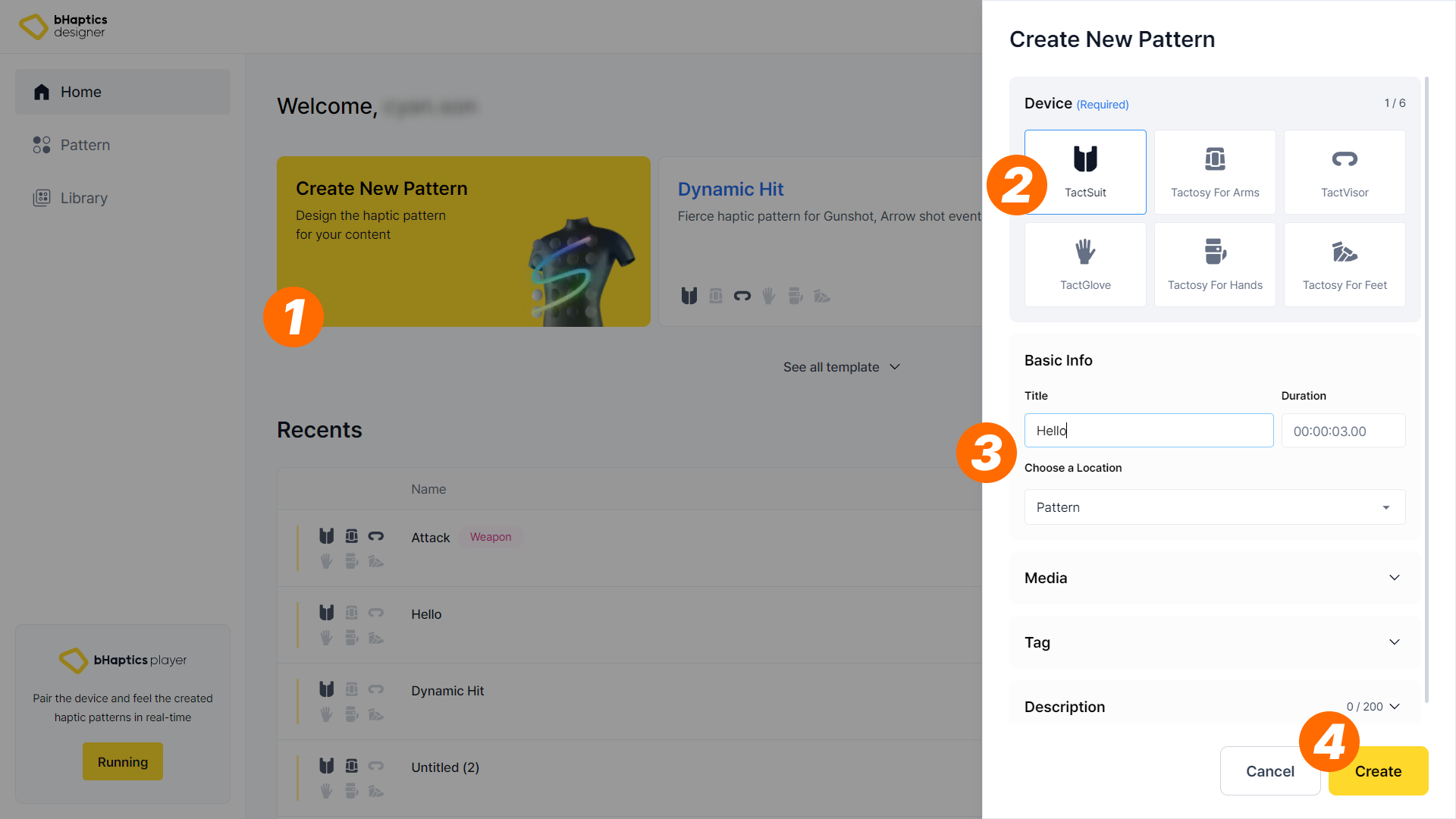
- Press "Create New Pattern". Sidebar will appear from the right side.
- Select at least one haptic device which you want to actuate haptics. We will select the TactSuit.
- Rename the title to your choice. We'll name this, "Hello".
- Press "Save" Button to create a new pattern. Once you press it, the editor will appear automatically.
note
You can also modify other properties (such as duration, saving location, tags). Please note that all of these values(including device and title) can be modified anytime, but we'll keep it unchanged at this time.
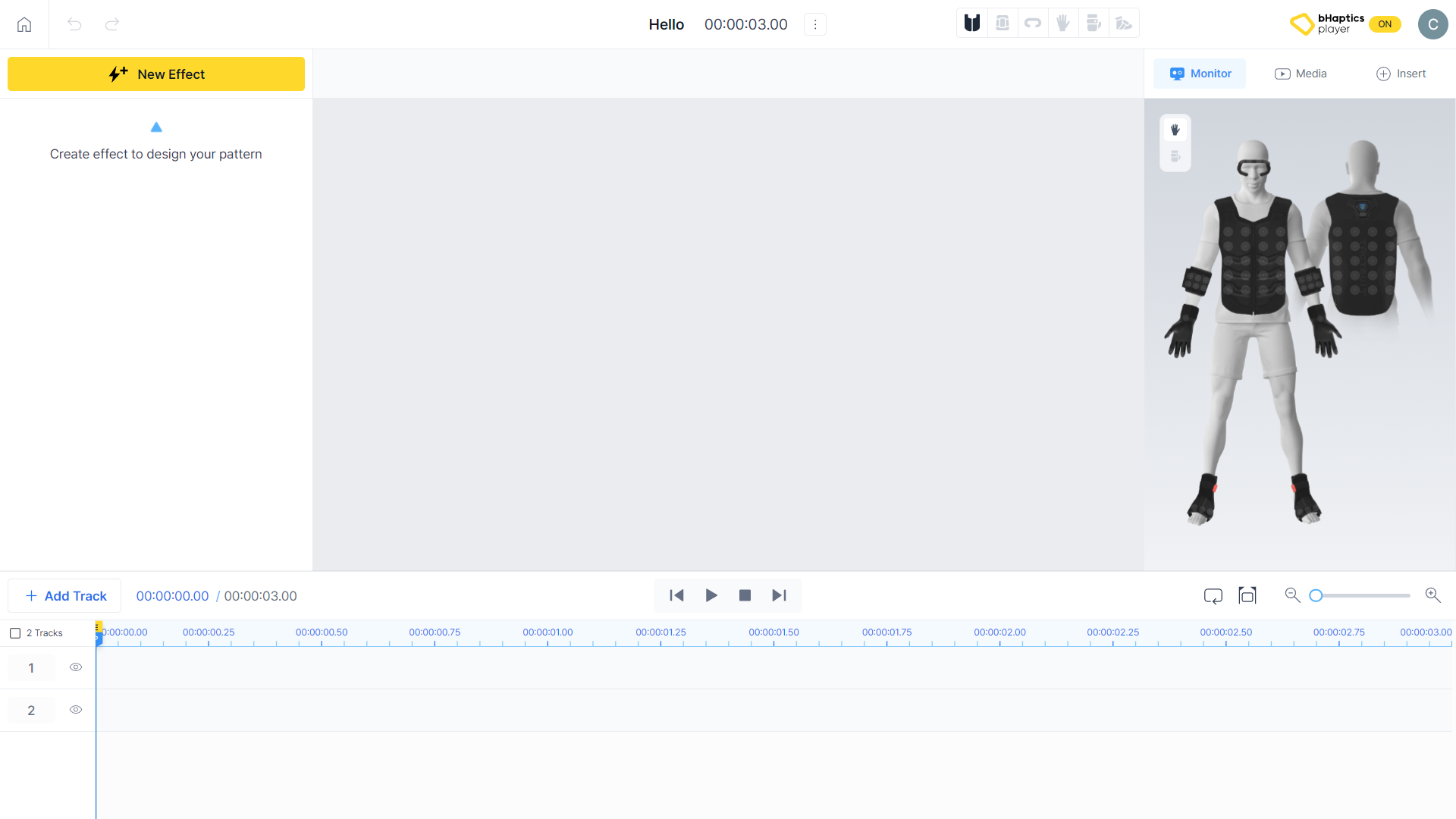
We'll edit the pattern we've just created in this editor. Next, we'll look around the interface of the editor.