Manage Layers In Effect
In this page, we will manage the layers in the effect.
Move the Layer/Effect
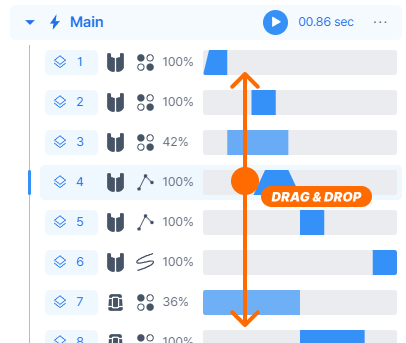
Drag and drop the layer or effect to arrange them.
Preview the Effect
There are various ways to preview the effect.
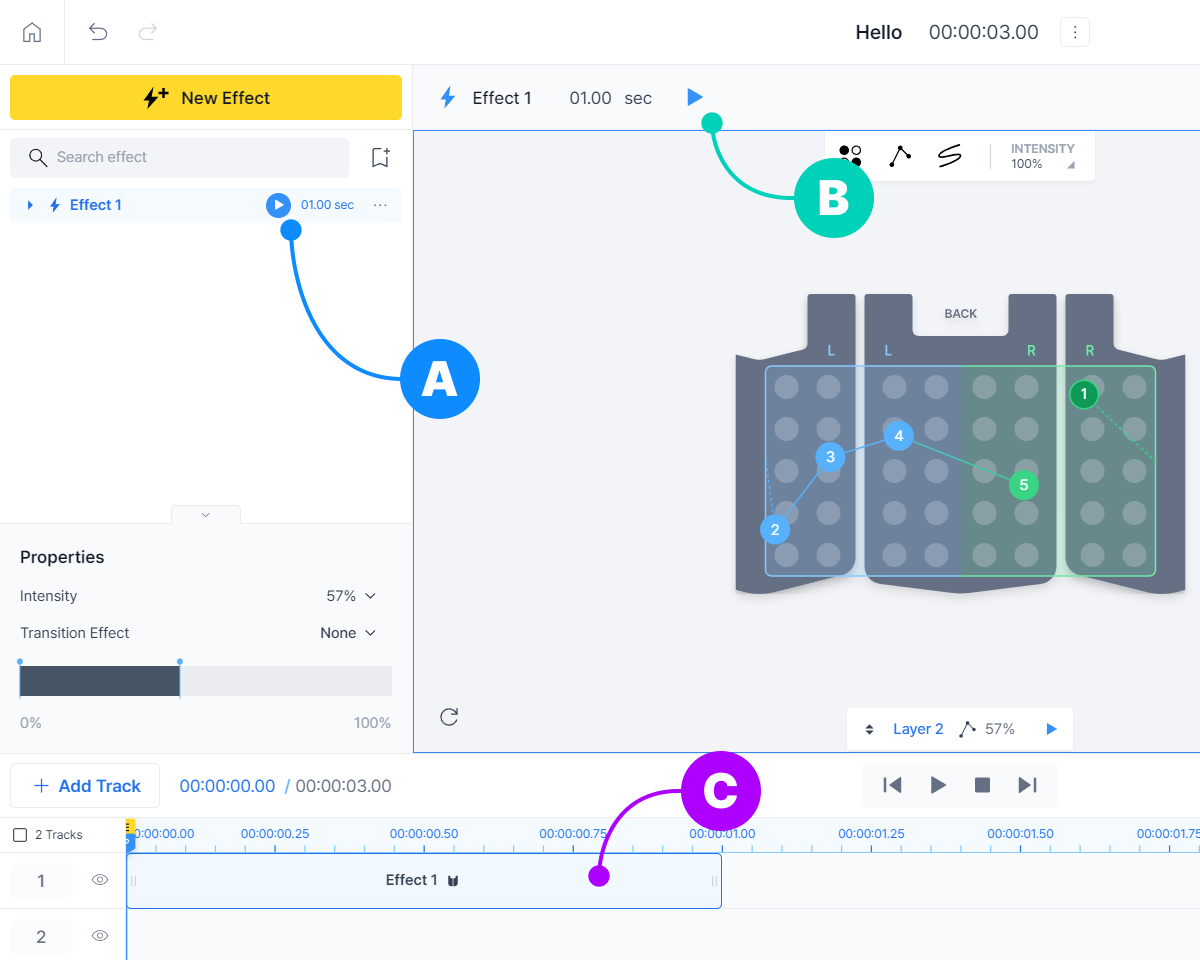
- (A) There is a play button to the right of your effect in Effect/Layer Panel. Press play.
- (B) Press play at the top of the Canvas.
- (C) In Timeline, double click the effect you want to preview.
Effect Context Menu
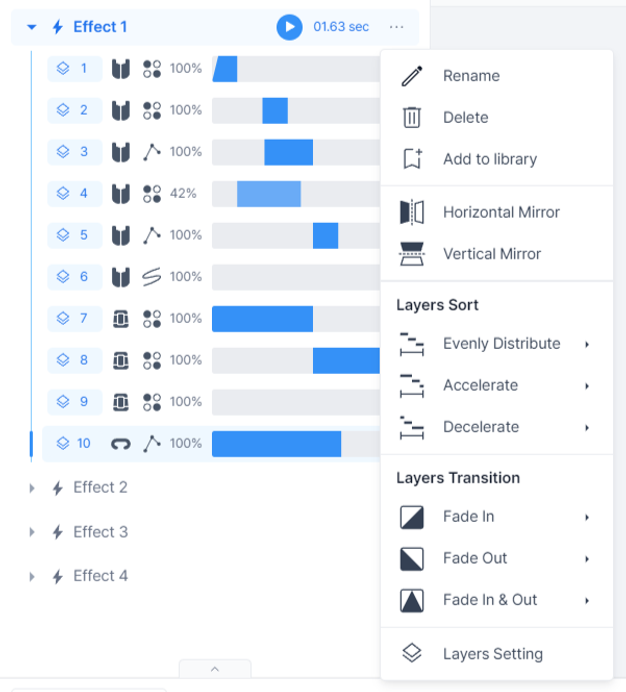
You can efficiently manage layers in effect with using effect context menu.
You can rename, delete, and/or add effect to the library. We'll talk about the library later on.
Mirror
Flip all layers of an effect using "Mirror".
- Horizontal Mirror
- Vertical Mirror
Layers Sort
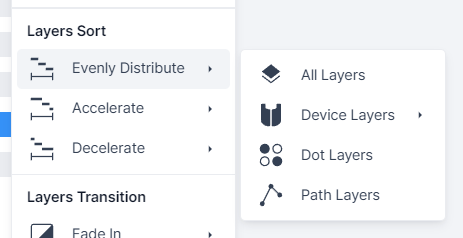
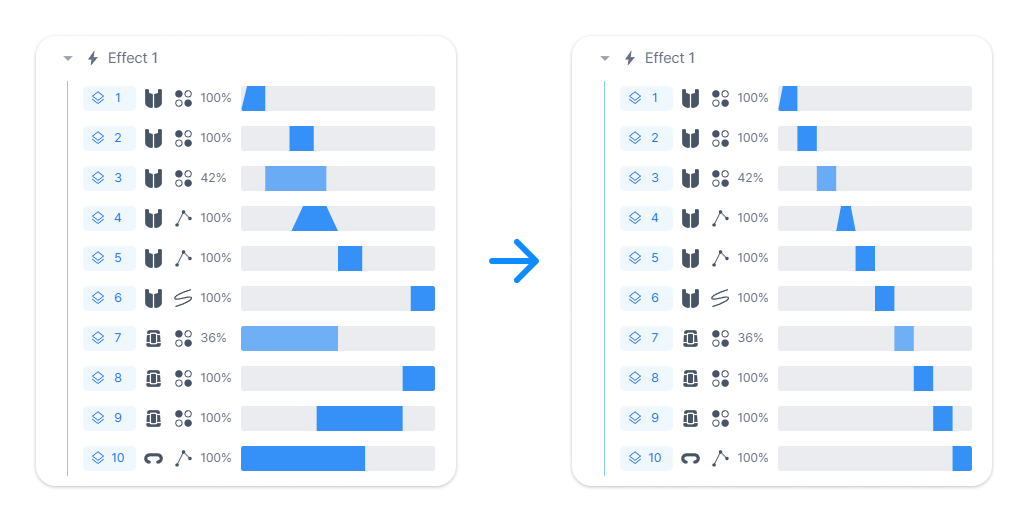
You can use "Layers Sort" to adjust the timing automatically so that the layers can be played in sequence.
- (A) Decide how to distribute effect time.
- Evenly distribute
- Accelerate: Gradually decreases the distribution time.
- Decelerate: Gradually increases the distribution time.
- (B) Select a filter to determine which layers will be sorted.
- All Layers
- Device Layers: You can choose which device's layer to select
- Dot Layers
- Path Layers
Layers Transition
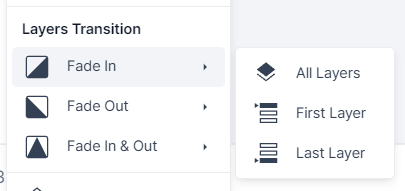
You can use "Layers Transition" to change all(or certain) transition effects in effect.
- (A) Select what kind of transition effect you want to apply.
- Fade In
- Fade Out
- Fade In & Out
- (B) Select which layer you want to apply.
- All Layers
- First Layer
- Last Layer
Layers Settings
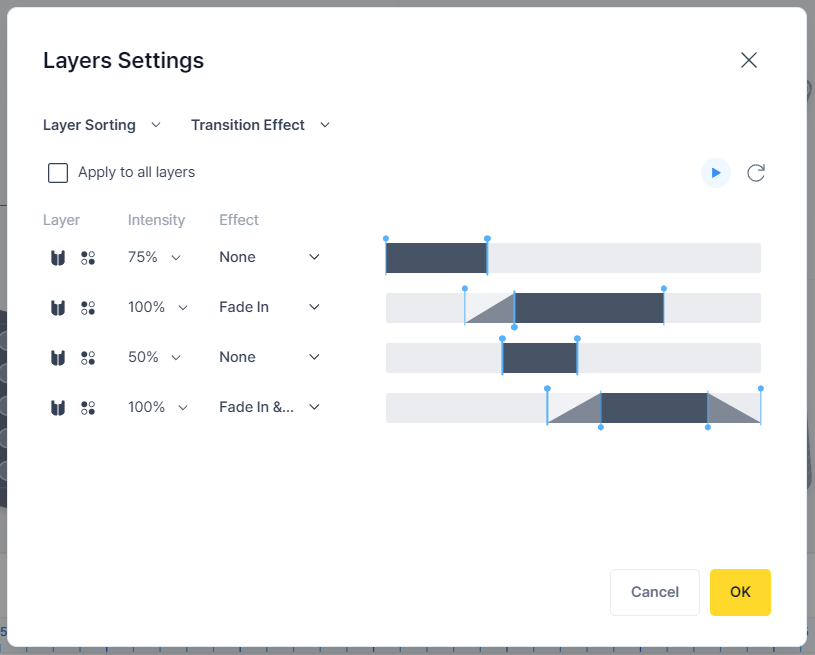
You can modify the properties of all layers such as intensity, transition effect, and duration in one window.
It consists of features that can be viewed in the layer properties or effect context menu.
All changes won't be saved until you press OK!
Layer Sorting with Overlap
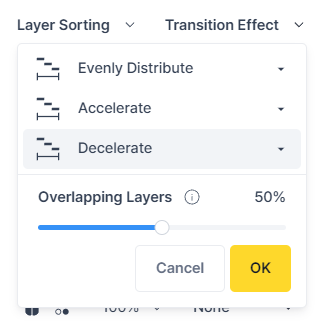
The "Layer Sorting" feature in the Layer Settings is the same as that in the effect context menu, but there is an additional feature called "Overlapping Layers". This enables the overlapping of specific portions of layers to achieve a natural transition between them.
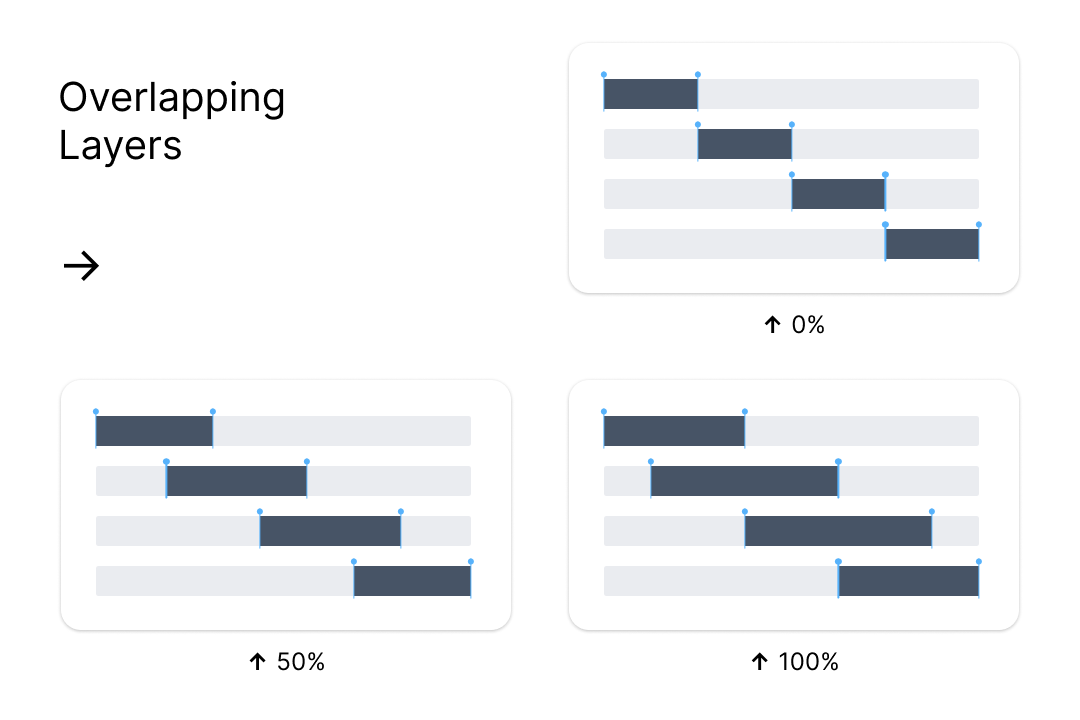
Next, let's learn about track and timeline, then sequence the effects on the tracks.