Library and Template
With the Designer, you can create haptic patterns which can be used in games.
However, there can be numerous in-game events where haptics need to be implemented. Although you can create haptic patterns from scratch for each game event, this can become quite time consuming. Fortunately, accessing the library will allow you to create higher quality haptic patterns easily and quickly.
Here, we will learn about the library and use some of the effects found in it. Additionally, we will add our own effects to the library.
Insert Panel
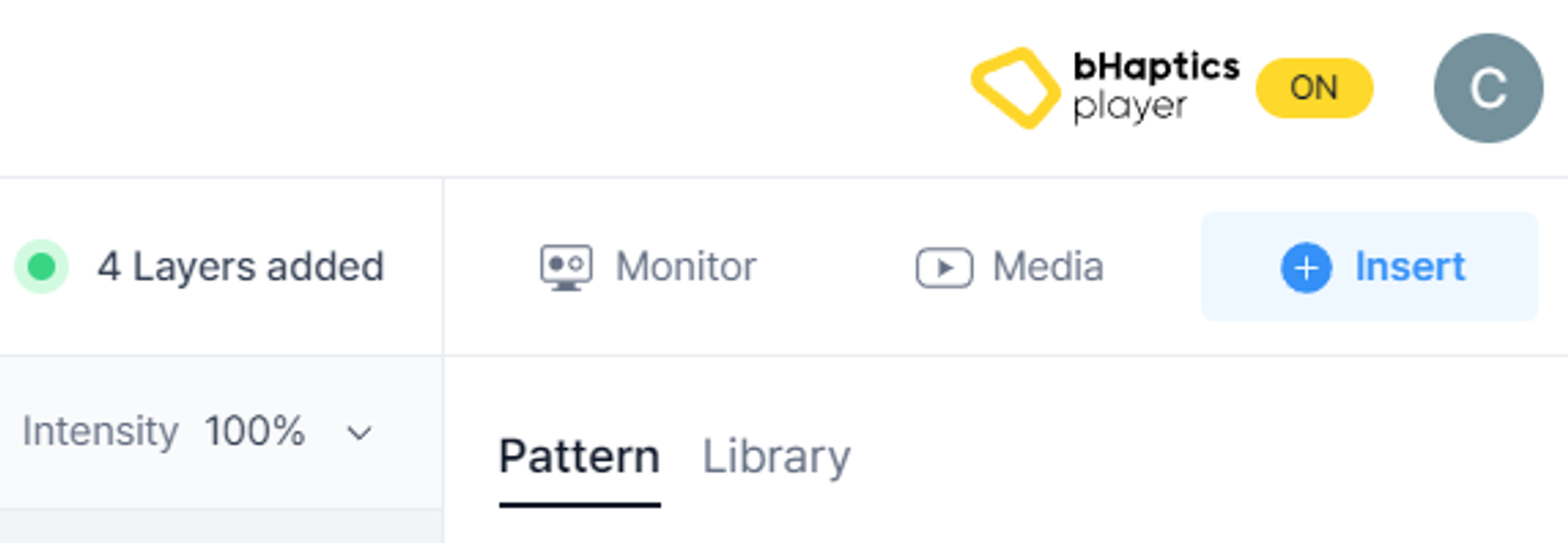
Press the "Insert" button found on the right panel. You will also see the "Pattern" tab and the "Library" tab.
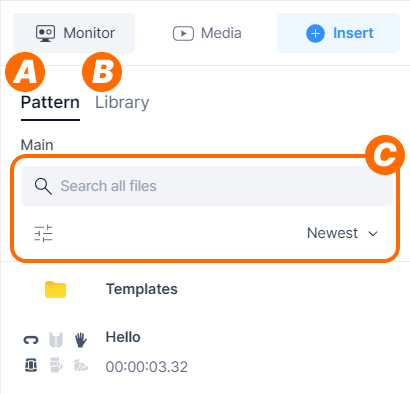
- (A) In the "Pattern" tab, you can browse and add previously created patterns.
- (B) In the "Library" tab, you can browse patterns made by bHaptics or yourself.
- (C) You can use search, filter, and sort features to find certain patterns.
Library
The library contains numerous pre-made patterns that are useful for creating your own patterns. Feel free to use any desired pattern from the library.
Insert the pattern
Select a pattern from either the "Pattern" tab or the "Library" tab, and import it into the current project.
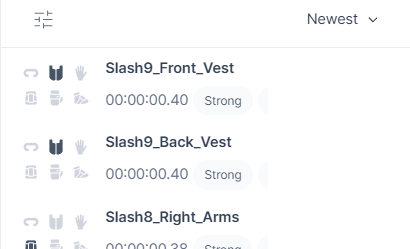
The list displays the pattern's name, the haptic device used, and its duration. When hovering over a pattern, the following options will appear.
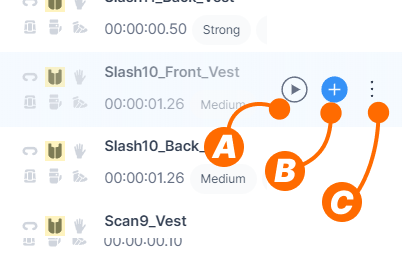
- (A) Play: Preview the pattern.
- (B) Add: Import the pattern into the current project.
- (C) More: View detailed information about the pattern, or delete it.
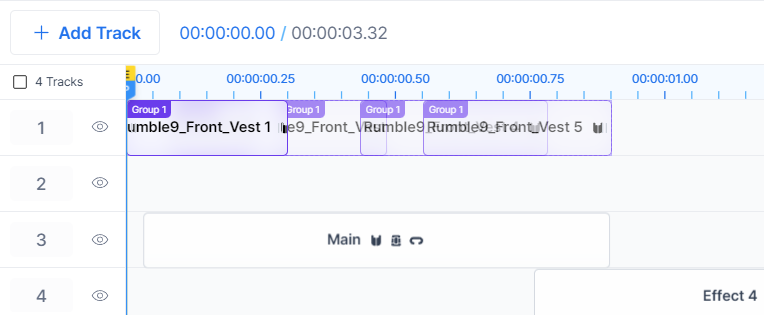
Click the 'Add' icon to import the pattern. Once imported, you'll notice that the effects within the pattern will be grouped together.
Add to Library
You can also save patterns you've created to the library.
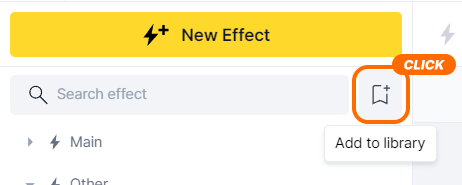
Click the 'Add to Library' icon at the top of the Effect/Layer Panel to open the "Add to Library" window.
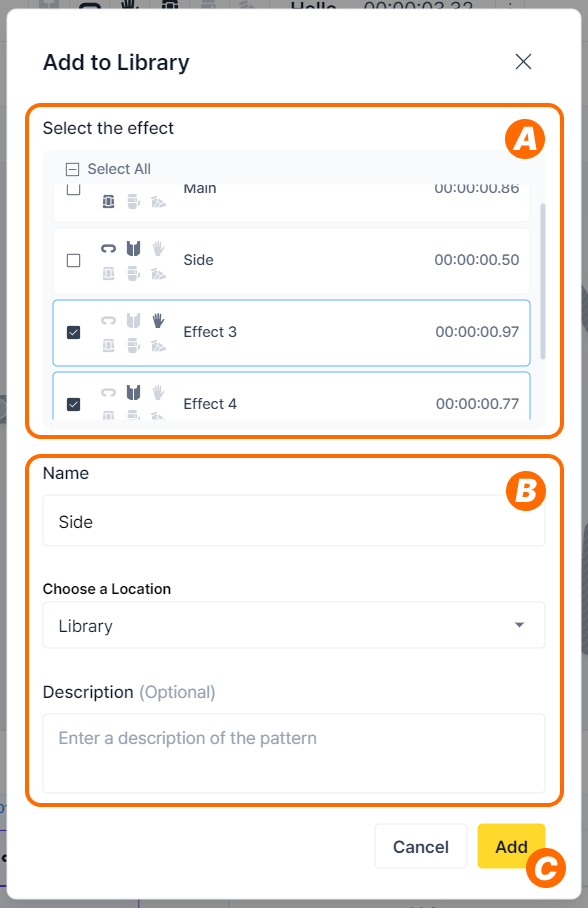
- (A) You can select which effect will be added from the pattern.
- (B) Specify the name and storage location. Optionally, you can add a description.
- (C) Click "Add" to add the pattern to the library.
After pressing the "Add" button, you can find the pattern in the library.
Template
Separate from the library, we provide templates to quickly create patterns tailored for specific situations.
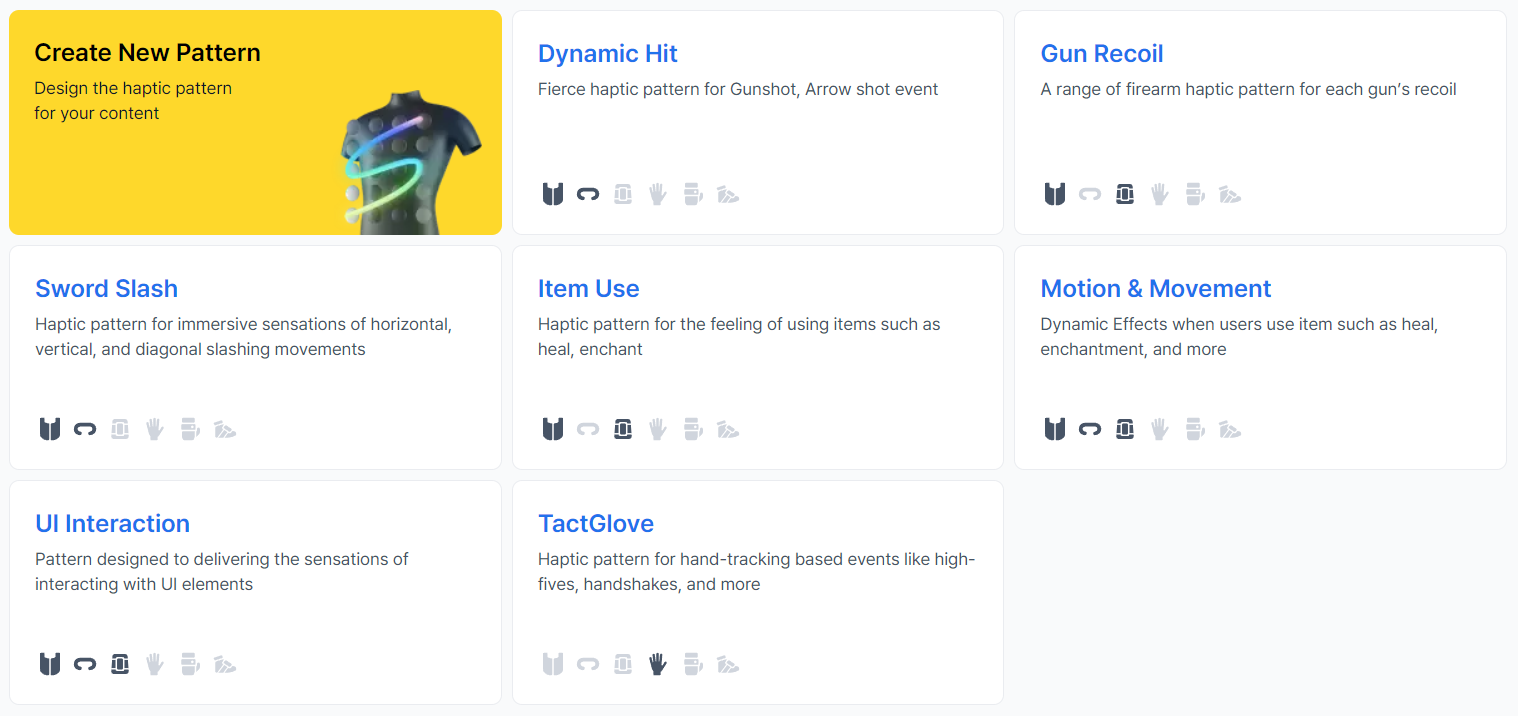
You might have noticed them when you first attempted to create a pattern during the tutorial. Each template contains the necessary effects according to different situations. Choose the template you want and create a new pattern.
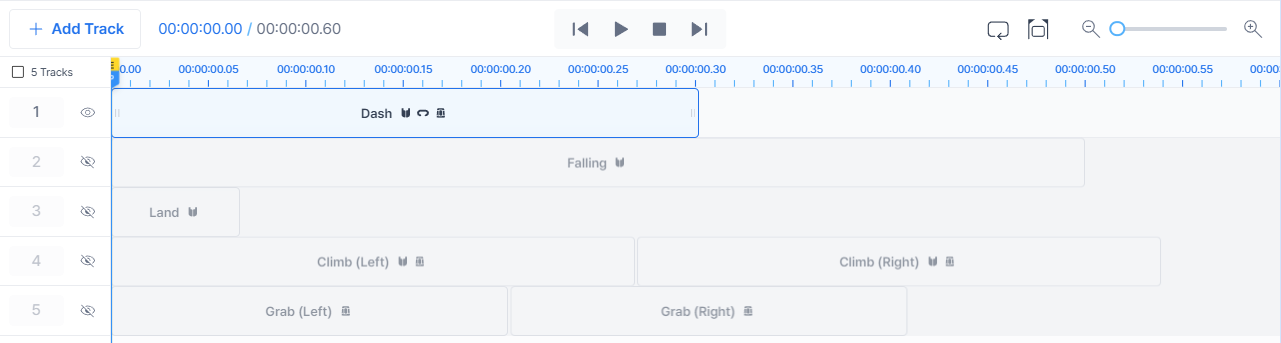
Each track in the created pattern contains one effect (or a pair of effects when using both arms), and you can predict the corresponding game event based on its name.
Feel free to choose and use your desired effect. You can of course, modify effects or combine multiple effects as needed.
Congratulations! You have mastered the bHaptics Designer and can now make your own haptic patterns!